Course Overview
TOP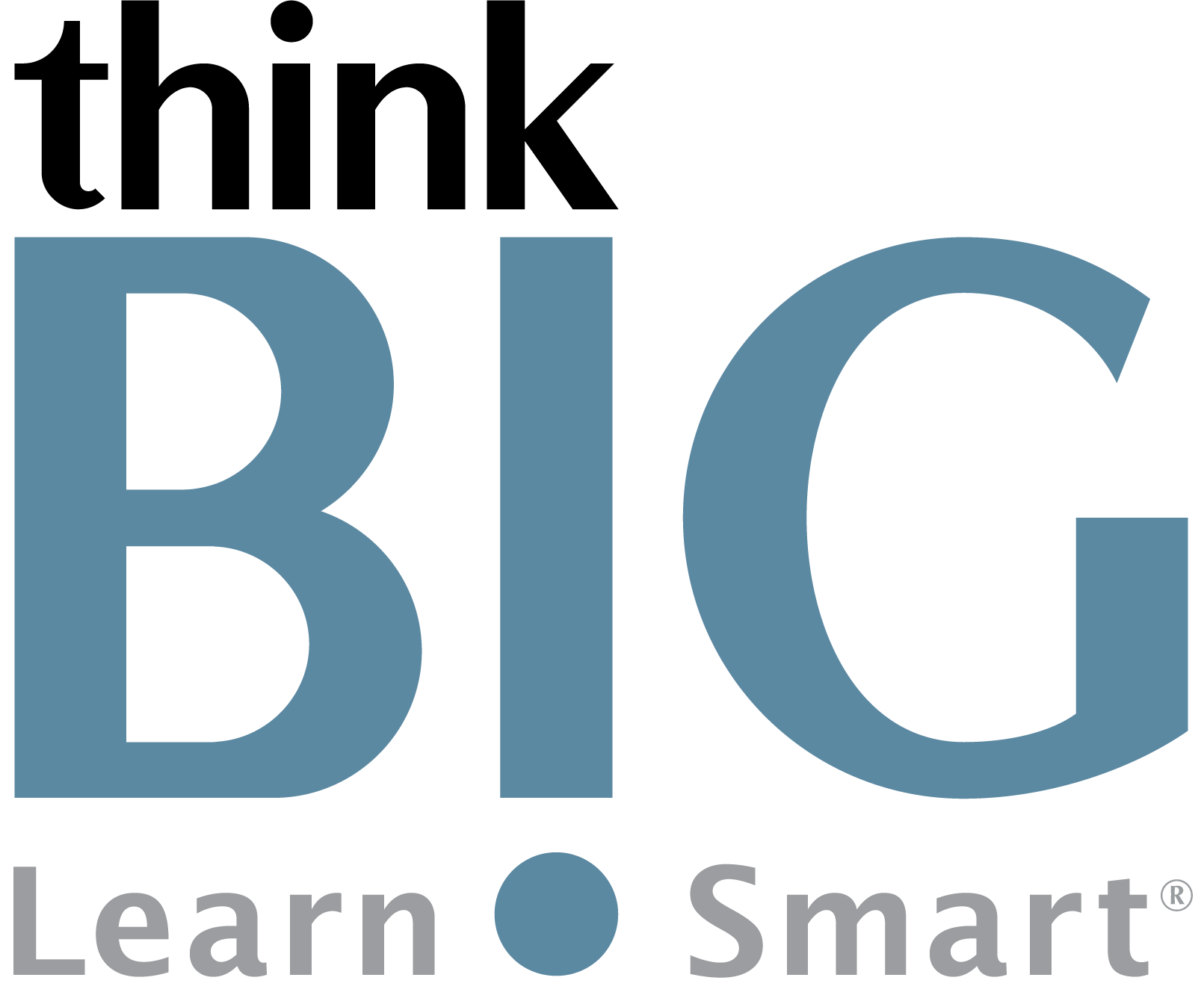
In this two-day, hands-on Adobe Acrobat Pro Advanced training course, you will learn the more advanced tools of Adobe Acrobat. Portable Document Format (PDF) is a universal file format that preserves all of the fonts, formatting, colors, and graphics of any source document. Anyone using the free Adobe Reader can view, navigate, comment on, and print a PDF file. In this course, you will do so much more!
Scheduled Classes
TOPWhat You'll Learn
TOPOutline
TOPAdding security to PDF files for opening and modifying a document
Creating and formatting digital signatures
Using the Fill and Sign tool
Certifying PDFs
2. Using Acrobat in a Review Cycle
Understanding the review process
Adding comments to a PDF document
Importing and viewing comments
Creating a comment summary
3. Working with Forms in Acrobat
Converting PDF files to interactive PDF forms
Adding form fields
Specifying an answer format
Types of form fields
Distributing forms
Tracking forms
Collecting form data
Options for distributing forms
Working with form data
Calculating and validating numeric fields
Predefined actions
Creating an action
Avoiding the Full Screen Mode warning
Sharing actions
5. Using Acrobat in Professional Printing
Creating PDF files for print and prepress
Guidelines for creating print-ready PDF files
Pre-flighting files (Acrobat Pro)
Working with transparency (Acrobat Pro)
Custom preflight profiles
PDF standards
What is rasterization?
Flattening options in the Flattener Preview dialog box
Setting up color management
Previewing your print job (Acrobat Pro)
Advanced printing controls
Disclaimer: All course objectives and outlines are used as a guideline and are subject to change to ensure the latest information is covered to support real world use of the technology.
Prerequisites
TOPStudents need to have completed our Acrobat Introduction course or have working knowledge in all topics covered in the Introduction course outline. Students must have a good working knowledge of computers, operating systems, using a mouse, keyboard, standard menus and commands. Students must be able to open, save, and close applications and files, as well as navigate to other folders. Students should be familiar with at least one software package, for example: Microsoft Word, Microsoft Excel, or Adobe InDesign.

