Course Overview
TOP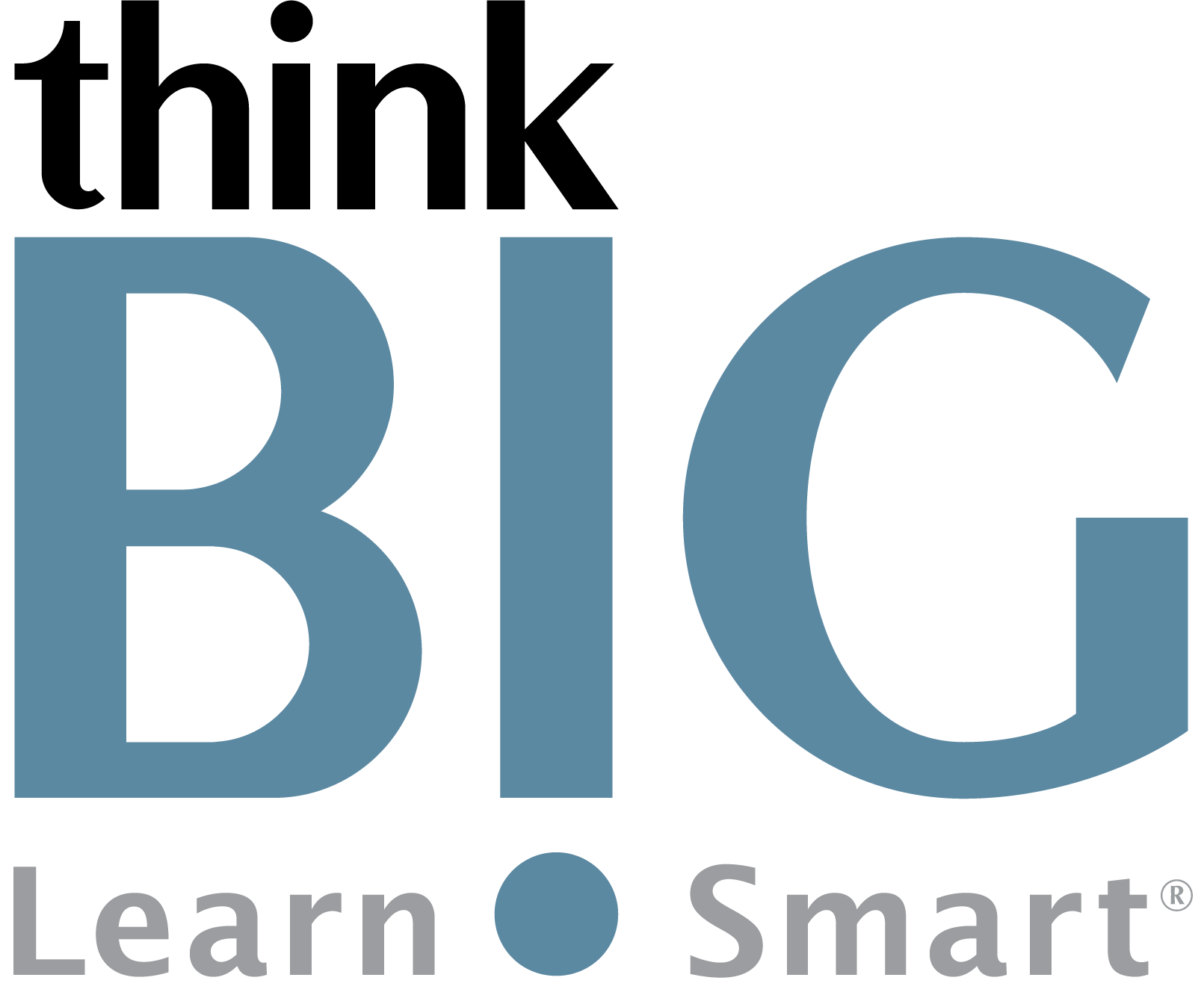
In this two-day, hands-on Introduction to Adobe Acrobat Pro training course, you will learn the basics of Adobe Acrobat. Portable Document Format (PDF) is a universal file format that preserves all of the fonts, formatting, colors, and graphics of any source document. Anyone using the free Adobe Acrobat Reader can view, navigate, comment on, and print a PDF file.
Scheduled Classes
TOPWhat You'll Learn
TOPOutline
TOP1. Introducing Adobe Acrobat
About PDF, Acrobat, and Acrobat Reader
Opening a PDF file
Working with the toolbars
Working with Tools and the Tools pane
Using Task panes
Navigating PDF documents
Viewing multiple documents
Viewing PDF presentations in full screen
Using Read Mode
Customizing the Acrobat toolbar
Using Help
2. Using Acrobat with Microsoft Office Files (Windows)
Understanding and using Acrobat PDFMaker
Converting Microsoft Word, Excel and PowerPoint files to Adobe PDF
Exporting part of a PDF to Word and Excel
3. Creating Adobe PDF Files
Using Create PDF
Dragging and dropping files to create PDFs
Converting different types of files to PDF
Using the Print command to create Adobe PDF files
Reducing file size
Optimizing PDF files (Acrobat Pro)
Making scanned text editable and searchable
Converting web pages to Adobe PDF
Creating a PDF from what you have copied
4. Reading and Working with PDF Files
Reading, scrolling, and zooming PDFs
Searching and printing PDF documents
Filling out PDF forms
Checking for accessibility (Acrobat Pro)
Making files flexible and accessible (Acrobat Pro)
Using Acrobat accessibility features such as automatic scrolling and keyboard shortcuts (Standard and Pro)
5. Enhancing PDF Documents
Moving pages with page thumbnails and the new organize pages tool
Manipulating pages: inserting, rotating, and deleting pages with new methods introduced in Acrobat
Renumbering pages: adding page labels
Working with links and bookmarks
Setting document properties and metadata
Setting the opening view
6. Editing Content in PDF Files
Adding, editing, and formatting text
Using Find and Replace
Replacing, adding, and editing images
Copying text and images from a PDF file
Exporting PDF content to a PowerPoint presentation
Saving PDF files as a Word document
Extracting PDF tables as Excel spreadsheets
7. Combining Files into one PDF
Selecting and adding files in order to combine them
Arranging pages and merging the files
8. Using Acrobat on Mobile Devices
About the Acrobat mobile apps
Getting Started
Using the Acrobat Reader app
Using Document Cloud in a web browser
Using the Fill & Sign app
Using the Adobe Scan app
Review questions and answers
Disclaimer: All course objectives and outlines are used as a guideline and are subject to change to ensure the latest information is covered to support real world use of the technology.

