Course Overview
TOP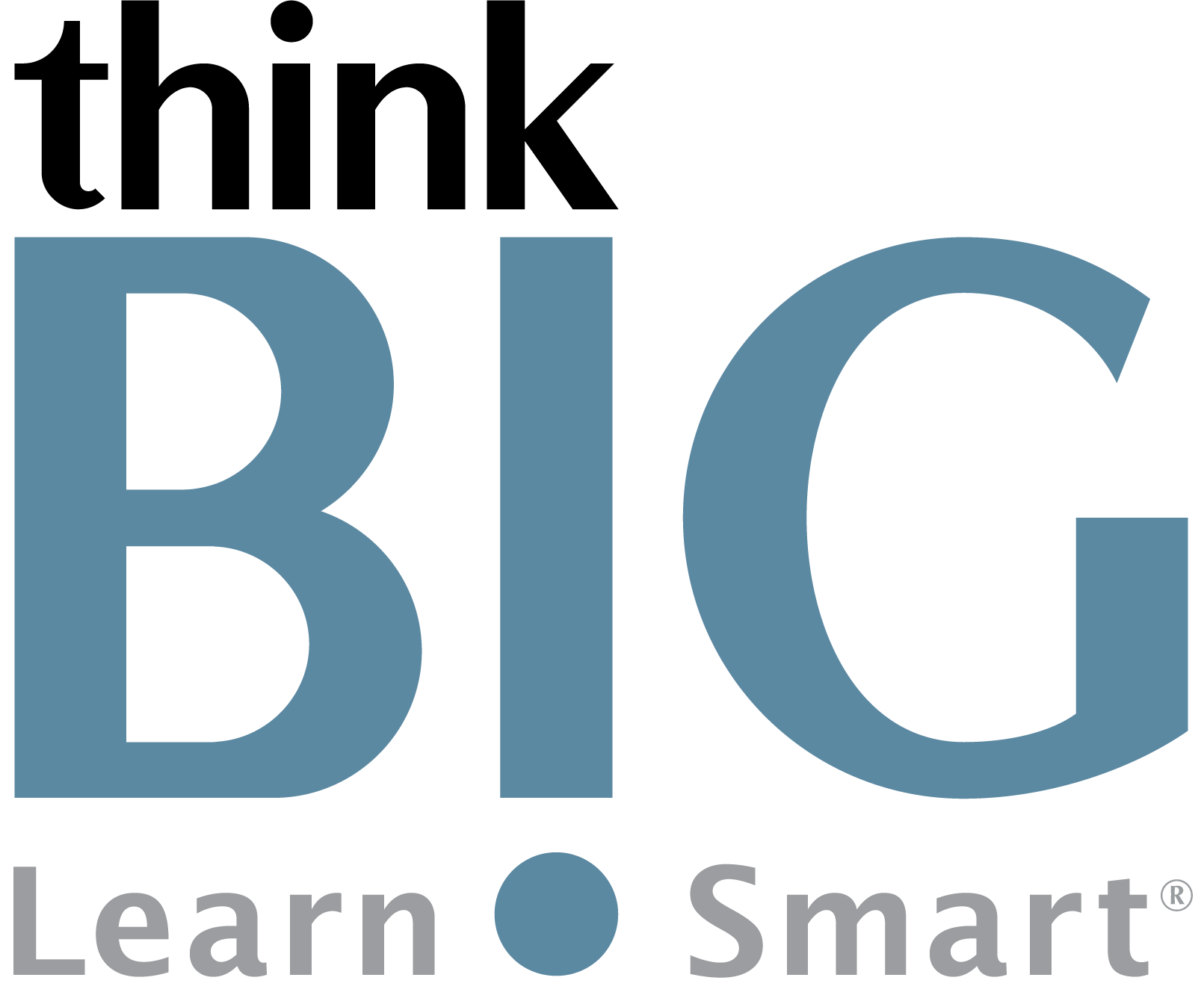
In this hands-on, two-day Adobe InDesign Introduction with Generative AI training course, participants will gain practical skills for designing and automating publishable documents with InDesign. Through interactive lessons and activities, users will navigate the InDesign interface to set up professional documents, incorporate images and graphics, flow and format text, and develop an efficient workflow. Generative AI assists by automatically generating design elements like tables of contents and indexes and identifying possible design improvements via computer vision. By the end of the training, users will be equipped to independently publish books, magazines, posters and more while leveraging AI to boost creativity and productivity. With personalized instruction and opportunities for collaborative learning, creative professionals will leave with enhanced InDesign capabilities enriched by AI.
Scheduled Classes
TOPWhat You'll Learn
TOPOutline
TOP1. Introducing InDesign Workspace and Navigation
Explore the InDesign workspace and interface
Customize the workspace with panels
Change magnification and navigate pages
Use context menus and panel menus
Modify program preferences
2. Document Set Up and Management
Create new print documents with custom settings
Work with parent pages and document pages
Add, rearrange, and delete pages
Create sections and change page numbering
Set bleed guides and slug area
3. Working with Objects and Layers
Explore using layers for organization
Create and modify text and graphic frames
Transform and align objects on the page
Group items and modify contents
Wrap text around images
Flow text along paths
Draw lines and modify arrowheads
4. Applying and Managing Color
Explore color management for print
Create and apply colors with swatches
Work with tints and gradients
Organize colors into groups
5. Flowing and Formatting Text
Flow text into existing frames
Create threaded text frames
Adjust columns
Apply paragraph and character styles
Use baseline grid for alignment
Use AI to automatically create a table of contents
Add automatic page numbering
6. Additional Features
Preflight documents
Export to PDF
Use Presentation Mode
Use AI to identify design issues
Review additional tools and automation features like: AI-generated index, book files, libraries, AI-powered search and replace
Disclaimer: All course objectives and outlines are used as a guideline and are subject to change to ensure the latest information is covered to support real world use of the technology.

