Course Overview
TOP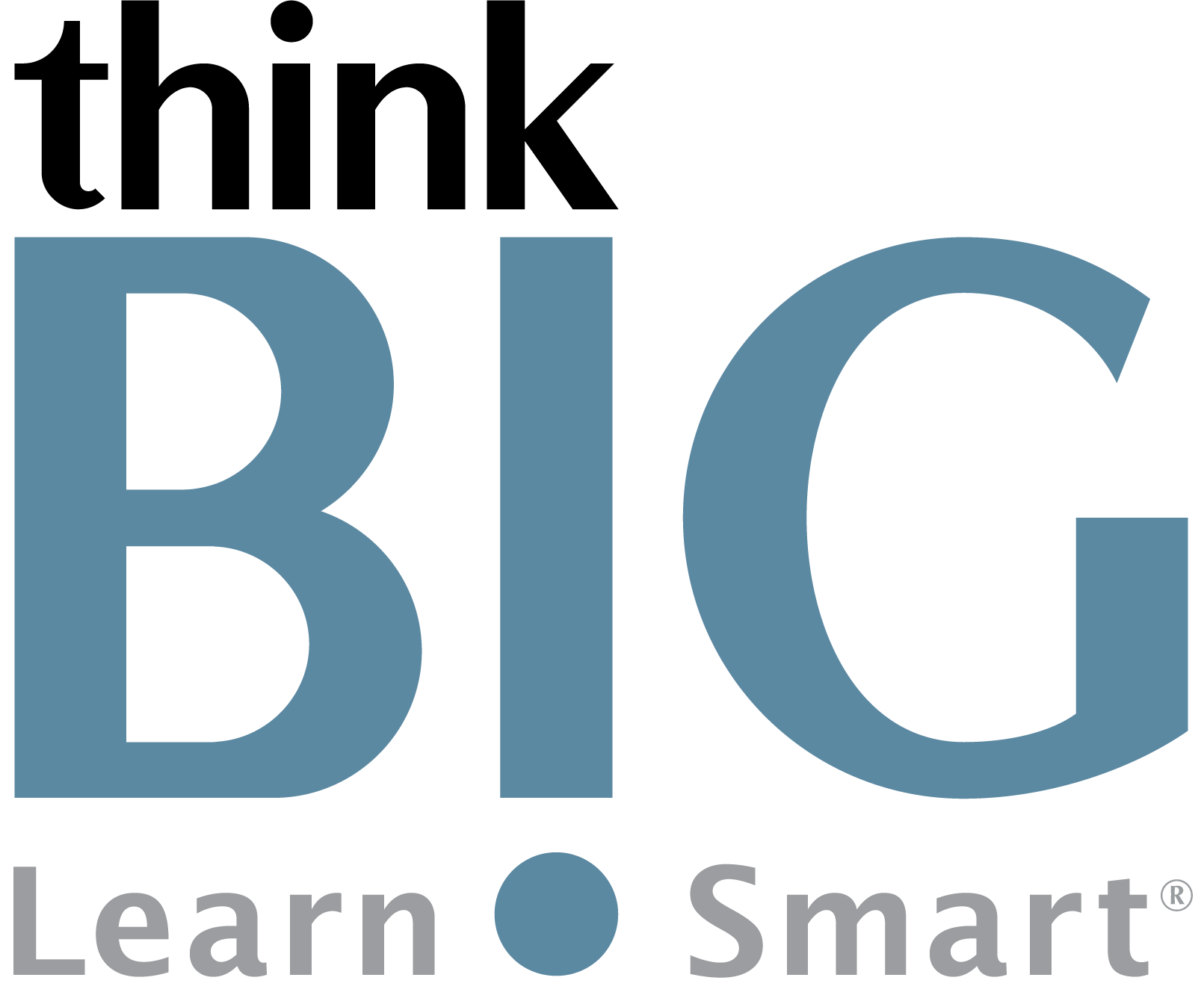
In this hands-on, two-day InDesign Advanced with Generative AI training course, experienced InDesign users will take their skills to the next level by mastering advanced functionality and leveraging AI tools to boost productivity. Through interactive lessons and collaborative activities, participants will hone their typography, styles, graphics integration, and layout techniques to create professional print and digital publications. Generative AI assists throughout by automatically tagging images, applying styles, catching errors, collecting form data, and identifying any final issues. By the end, proficient creatives will be able to independently publish complex documents like books, brochures, interactive PDFs and responsive websites while tapping into machine learning to refine workflows. With personalized instruction tailored to each learner’s goals, this course equips designers to produce engaging content with enhanced efficiency, creativity and automation powered by AI.
Scheduled Classes
TOPWhat You'll Learn
TOPOutline
TOP1. Advanced Text Editing
Enter, import, and edit text
Use Story Editor for advanced editing
Track changes and collaborate
Use AI to catch typos and grammar errors
Review edits before publishing
2. Typography and Styles
Customize spacing, fonts, alignment
Create stylistic elements like drop caps
Set tabs and paragraph rules
Create and apply styles
Nest character styles
Use AI to automatically apply styles
3. Working with Tables
Create and format tables
Convert text to tables
Import graphics into tables
Create reusable table styles
4. Graphics Integration
Import and modify vector/bitmap graphics
Manage links and update images
Apply transparency effects
Use libraries to organize objects
Use AI to automatically tag and caption images
5. Publishing and Exporting
Preflight and package files
Export PDF proofs and print presets
Create press-ready PDFs
Export optimized web graphics
Use AI to identify any final issues
6. Interactivity
Create forms with fields and buttons
Export interactive PDF forms
Add animations and multimedia
Publish accessible web content
Use AI chatbot to collect form information
Disclaimer: All course objectives and outlines are used as a guideline and are subject to change to ensure the latest information is covered to support real world use of the technology.
Prerequisites
TOPStudents need to have completed InDesign Intro or have working knowledge in all topics covered in the InDesign Introduction course outline. Students must have a good working knowledge of computers, operating systems, using a mouse, keyboard, standard menus and commands. Students must be able to open, save, and close applications and files, as well as navigate to other folders.
Who Should Attend
TOP- Graphic Designers
- Print Editors
- Writers
- Artists
Next Step Courses
TOP- Illustrator Intro
- Illustrator Advanced
- Illustrator ACA Training & Certification Pack
- Photoshop Intro
- Photoshop Advanced
- Photoshop ACA Training & Certification Pack
- Digital Publishing Suite
- ePUB - Produce Digital Publications for Web & Mobile Devices

