Course Overview
TOP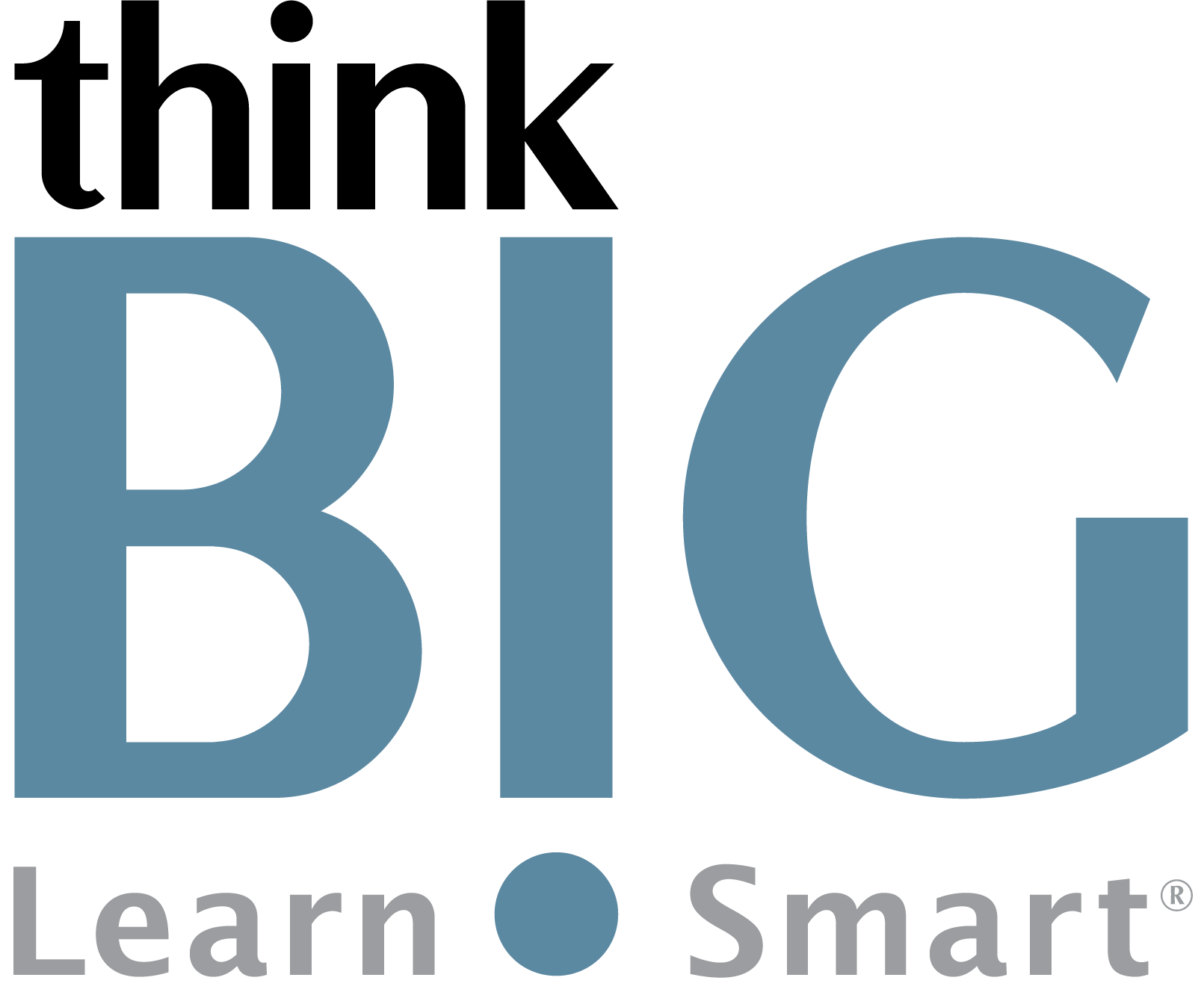
In this hands-on, two-day Illustrator Introduction with Generative AI training course, learners will master essential skills for designing graphics and working with vector images using Adobe Illustrator. Through interactive tutorials with intelligent guidance, tips, and feedback, participants will gain proficiency navigating the Illustrator interface, transforming objects, drawing precise lines and shapes, working with typography and text effects, using layers and masks, creating complex graphics, and preparing files for print, web, animation, and other applications. Two full days of smart AI-optimized instruction equip beginners with core competencies, while advanced functionality brings even experienced users up to speed with the latest features. Whether looking to brush up on the basics or harness the power of emerging technologies like generative AI, this course provides the perfect blend of hands-on projects and AI-enhanced skill-building.
Scheduled Classes
TOPWhat You'll Learn
TOPThinkB!Gs hands-on, two-day Illustrator Introduction Training is for creative professionals seeking the fastest, easiest, most comprehensive way to learn Adobe Illustrator CC (2019 release), the industry standard Vector Graphics application. Get to know Adobe Illustrator basics, and dive into techniques for working with objects, paths and shapes, transforming artwork, drawing with the pen tool, adding type, and using color.
Outline
TOP1. Getting Started with Adobe Illustrator
AI-enabled guide to navigating the Illustrator workspace
Intelligent tutorial on opening, saving, and exporting Illustrator files
AI-powered demo of essential panels and tools
2. Illustrator Basics
AI-assisted practice with selection and alignment
Smart guide to transforming and repeating objects
AI tips for efficiently organizing and managing documents
3. Drawing Vector Graphics
AI-powered walkthrough of core Illustrator drawing tools
Intelligent tutorial on drawing precise lines, shapes, and curves
Smart assistance with controlling fills, strokes, and effects
4. Working with Typography
AI-optimized guide to working with text in Illustrator
Intelligent practice with character, paragraph, and area type
Smart tips for formatting, editing, and applying effects to text
5. Advanced Illustrator Techniques
AI-assisted tutorial on layers, masks, paths, and compound shapes
Intelligent guide to gradient meshes and pattern fills
Smart practice with graphs, symbols libraries, and brushes
6. Exporting and Integrating with other Apps
AI optimization for print vs. digital output
Intelligent publishing for web, video, animation, and mobile
Smart assistance preparing files for use in Photoshop, After Effects etc.
Disclaimer: All course objectives and outlines are used as a guideline and are subject to change to ensure the latest information is covered to support real world use of the technology.
Prerequisites
TOPStudents must have a good working knowledge of computers, operating systems, using a mouse, keyboard, standard menus and commands. Students must be able to open, save, and close applications and files, as well as navigate to other folders.
Who Should Attend
TOP- Artists
- Graphic Designers
Next Step Courses
TOP- Illustrator Advanced
- Photoshop Intro
- Photoshop Advanced
- InDesign Intro
- InDesign Advanced

