Course Overview
TOP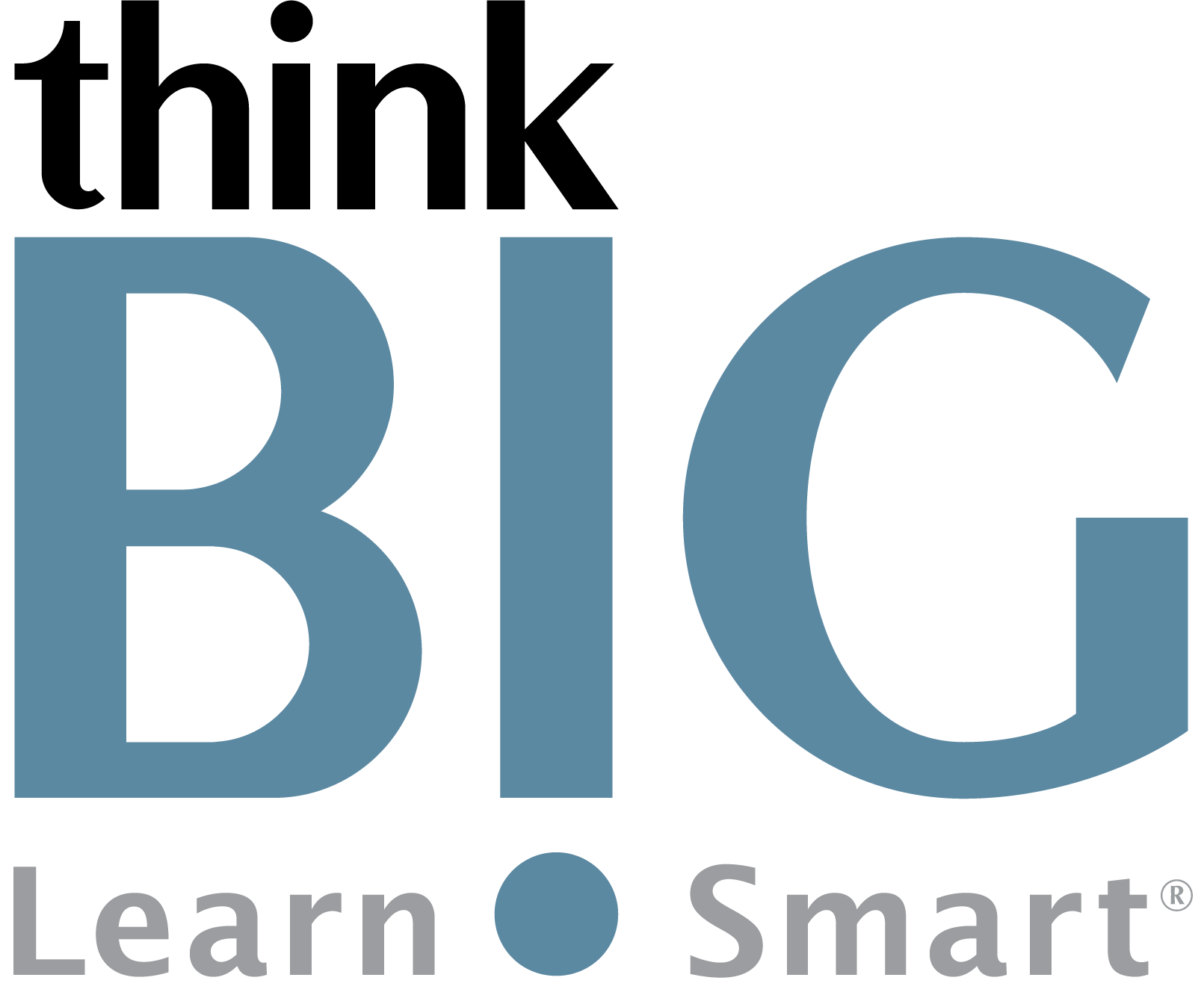
In this hands-on, two-day Captivate Advanced training course, intermediate to advanced users will learn the in-depth eLearning tools used to build more challenging content, while continuing to learn Adobe Captivate. You will benefit from the special tips and insider secrets that let you do more and save time by attending this Captivate training course. The topics covered in this course will allow you to work with many types of variables, import questions, create quizzes, work with responsive layers, share elements from Captivate with your team, publish in various formats, and use JavaScript with Captivate. You will also dive into Virtual Reality (VR).
Scheduled Classes
TOPWhat You'll Learn
TOPOutline
TOP1. Software Simulations Review and Caption Pre-Editing
Rehearse a Script
Set Recording Preferences
Record a Simulation
Edit a Text Capture Template
2. Object Styles, Project Sharing, and Branching
Create a New Style
Apply an Object Style Globally
Export and Import an Object Style
Name a Slide
Copy and Paste Project Assets
Use Buttons to Create a Branch
Explore the Branching View
Create a Branch Group
3. Variables and Widgets
Add Project Information
Insert a System Variable
Edit a System Variable
Create a User Variable
Use a Variable to Gather Learner Data
Insert and Format a Widget
4. Interactive Videos and Virtual Reality
Insert an Interactive Video
Add Bookmarks
Add Slide Overlays
Create a Virtual Reality Project
Add a Text Hotspot
Recolor a Hotspot
Add an Audio Hotspot
Add a Quiz to a Virtual Reality Project
5. Interactions
Explore Learning Interactions
Create a Sorting Drag and Drop Interaction
Manage Drag and Drop Buttons
Create a “Trick” Reset Interaction Slide
Explore an Advanced Drag and Drop Interaction
Create an Advanced Drag and Drop Interaction
Change States
Use States to Swap Images
Insert an Interactive Asset Slide
6. Accessible eLearning
Set Document Information
Enable Accessibility
Add Accessibility Text to Slides
Import Slide Audio
Add Shortcut Keys
Add Closed Captions
Set a Tab Order
7. Advanced Actions
Use a Completed Action
Name Objects
Create a Mask
Control Object Visibility
Create a Standard Advanced Action
Execute an Advanced Action
Group Timeline Objects
Create a Variable
Create a Conditional Action
Create Decision Blocks
8. Project Templates and Master Slides
Work with the Main Master Slide
Work with Content Masters
Apply a Master to Filmstrip Slides
Edit a Content Master Slide
Apply a Theme
Create a Custom Theme
Review a Template
Create a Project Based on a Template
Create a Project Template
9. Responsive Projects
Review a Responsive Project
Customize Breakpoints
Save a Standard Project as Responsive
Create a Responsive Project
Use the Position Inspector
Modify a Single Breakpoint
Exclude from View
Add a New Breakpoint
Position and Smart Position Objects
Edit Breakpoint Object Styles
Insert and Name Fluid Boxes
Resize Fluid Boxes
Add Content to Fluid Boxes
10. Reporting Results
Set Quiz Reporting Options
Create a Manifest File
Report a Button Interaction
Adjust Slide Object Interaction
Publish a SCORM Content Package
Test an eLearning Course with SCORM Cloud
Disclaimer: All course objectives and outlines are used as a guideline and are subject to change to ensure the latest information is covered to support real world use of the technology.
Prerequisites
TOPStudents need to have completed our Captivate Introduction course or have working knowledge in all topics covered in the Introduction outline. Students must have a good working knowledge of computers, operating systems, using a mouse, keyboard, standard menus and commands. Students must be able to open, save, and close applications and files, as well as navigate to other folders.
Who Should Attend
TOP- Content/Courseware Developer
- e-Learning Developer
- Multimedia Designer
- Instructional Systems Designer
- Subject Matter Experts
Next Step Courses
TOP- Articulate Storyline Intro
- Articulate Storyline Advanced
- Articulate Studio Intro
- Articulate Studio Advanced
- Camtasia

