Course Overview
TOP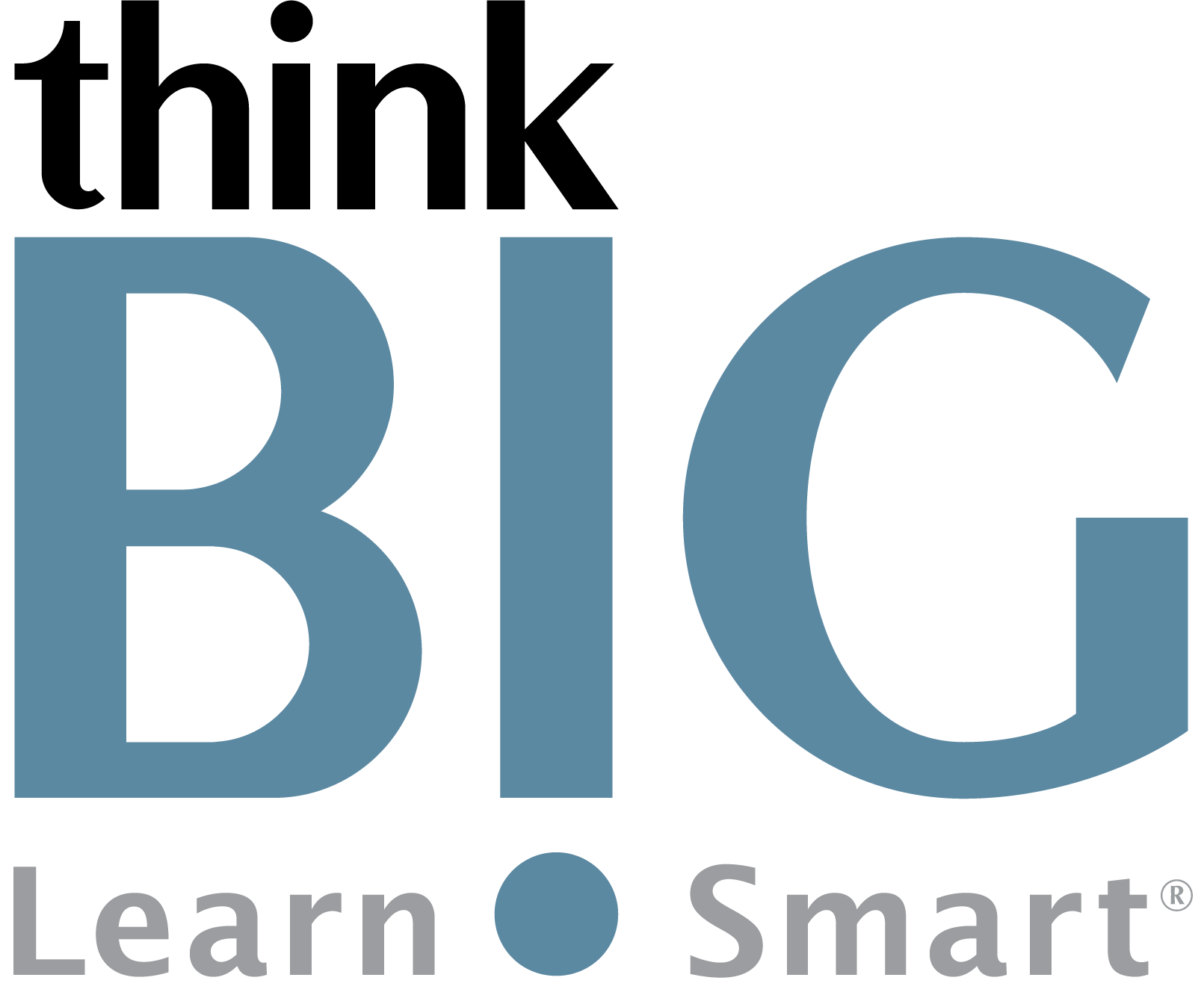
This Adobe Creative Cloud CC Hands-On Training and Certification Course covers all previous versions of CC apps (CS6, 2013, 2014, 2015, 2015.5, 2017, 2018, 2019). Training includes:
Hands-On Training Led by Certified Instructors
Print and/or Digital Courseware
Certificate of Completion
Continental Breakfast Every Day (In Person Only)
Catered Gourmet Deli Lunch Every Day (In Person Only)
Unlimited Snacks and Refreshments (In Person Only)
Notebook & Pen (In Person Only)
Free Parking (In Person Only)
Scheduled Classes
TOPWhat You'll Learn
TOPOur Adobe Photoshop Lightroom and Photoshop for Photographers training class provides you with hands-on practice using the round trip workflow for editing images. These are vastly different tools that work together for special editing, including combining photos, high-end retouching, removing/repositioning objects in photos, embellishing photographs with text, and many other special effects! In our 2-day training class, you will learn everything you need to start using Photoshop and Photoshop Lightroom together.
Outline
TOP1. Quick Tour of Photoshop Lightroom
Understanding How Lightroom Works
The Lightroom Workspace
Lightroom Modules
A Typical Workflow
Importing Photos
Reviewing and Organizing
Developing and Editing
Sharing Your Work
Getting Help
2. Toggling Screen Modes
Adjusting the Workspace Layout
Working with the Left and Right Panel Groups
Working with the Main Display Area
Reviewing the Workspace
3. The Import Process
Importing Photos from a Digital Camera or Memory Card
Importing Images from a Disk or External Storage Media
Importing via Drag and Drop
Importing from Other Catalogs
Importing from a Watched Folder
4. Viewing and Managing Your Images in the Library Module
Switching Views
Flagging Picks and Rejects and Deleting Images
Grouping Images in the Quick Collection
Working with the Filmstrip
Syncing photos from Lightroom Classic CC
5. Organizing folders
Using Collections to Organize Images
Using Flags and Ratings
Adding Metadata
Using the Painter Tool
Renaming and Reconnecting Missing
6. Quick Develop
The Develop Module
Cropping, Rotating, and Flipping Images
Undoing, Redoing, and Remembering Changes
Removing Spots
Applying Basic Color Corrections
Making Discrete Color Adjustments
Synchronizing Settings
Local Corrections
Working with and External Image Editor
Editing Photos in Lightroom CC for Mobile
7. Playing an Impromptu Slideshow
Setting up a Slideshow
The Lightroom Slideshow Module
Choosing a Slideshow Template
Customizing your Slideshow Template
Saving the Customized Slideshow Template
Exporting a Slideshow
Using Lightroom CC on Apple TV(4K)
8. About the Lightroom Print Module
Distinguishing the Lightroom Print Templates
Selecting a Print Template
Customizing Print Templates
Using Color Management
9. The Lightroom Web Module
Creating a Basic Web Gallery
Creating a New Collection
Customizing your Web Gallery
Previewing the Gallery
Exporting your Gallery
Uploading your Web Gallery to a Web Server
Sharing via Lightroom CC on the web
10. Preventing Data Loss
Backing up the Catalog File
Backing up the Library
Exporting Photos
Disclaimer:
All course objectives and outlines are a guide for students. To ensure student satisfaction, these course topics and order may be modified or added to ensure the latest information is covered to support real world use of the technology.
Reg;ThinkBIG LLC 2019. All Rights Reserved.
Prerequisites
TOPStudents must have a good working knowledge of computers, operating systems, using a mouse, keyboard, standard menus and commands. Students must be able to open, save, and close applications and files, as well as navigate to other folders.
Who Should Attend
TOP- Photographers
Next Step Courses
TOP- Photoshop Intro
- Photoshop Advanced
- Photoshop ACA Training & Certification Pack

